Overview
This guide will show you how to create a Background Image effect in SitePad. Background Image can be given to Rows, Columns and Inner Rows. Background Image is a image that will be displayed behind the content of the Rows, Columns and Inner Rows.
Procedure
In this example, we will demonstrate how you set a Background Image for a Row. But the same is applicable to Inner Rows and Columns as well. Just drag a row or edit an existing row. Then in the Options Tab you will find Background Style.
There choose the Image option and a Image Upload option will appear.
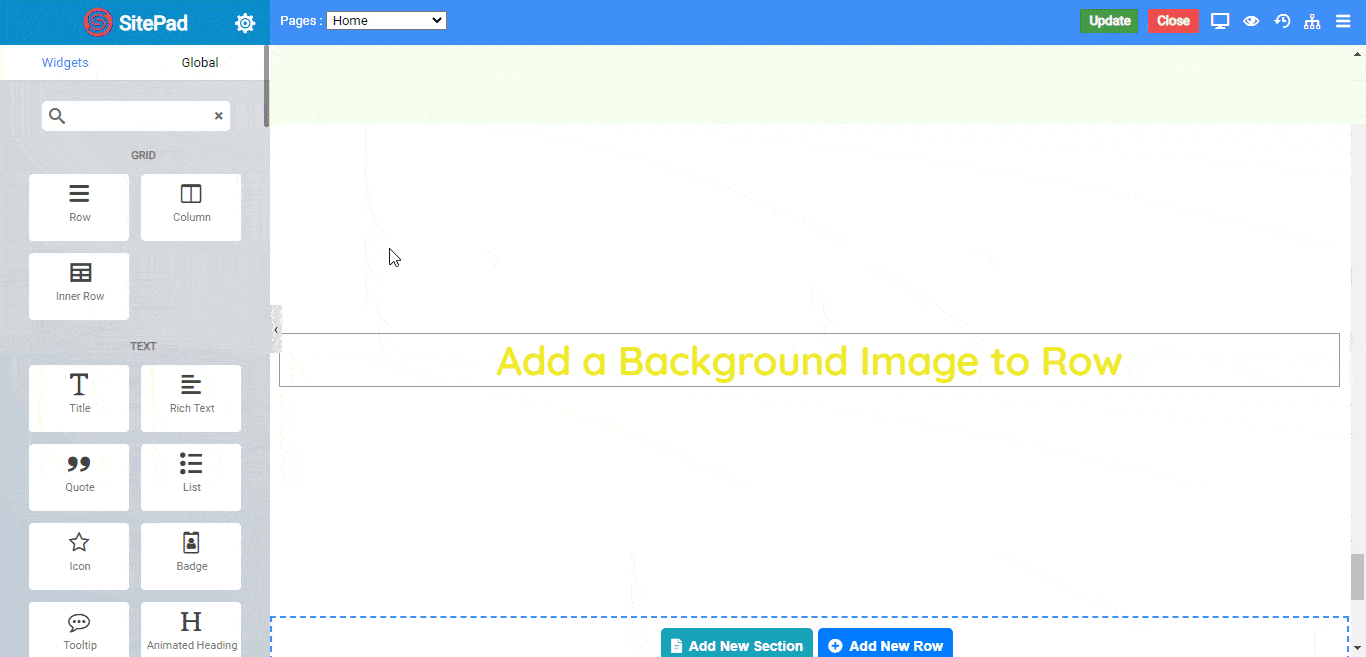
Options
- Attachment : Set the type of background attachment as Scroll or Fixed. Default is set to Scroll.
- Position X : Set the X Position of the background image as Center, Left, or Right. You can also set Custom X Position to the background image by choosing Custom type.
- Position Y : Set the Y Position of the background image as Center, Top or Bottom. You can also set Custom Y Position to the background image by choosing Custom type.
- Repeat : Choose the repeat styling of the background image as Repeat, No-Repeat, Repeat-X, Repeat-Y.
- Size: Choose the size type of the background image as Cover or Contain.
